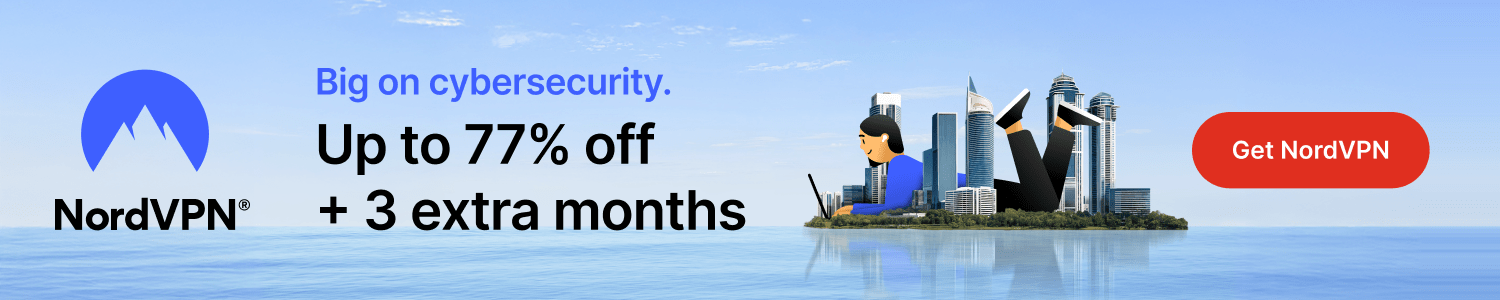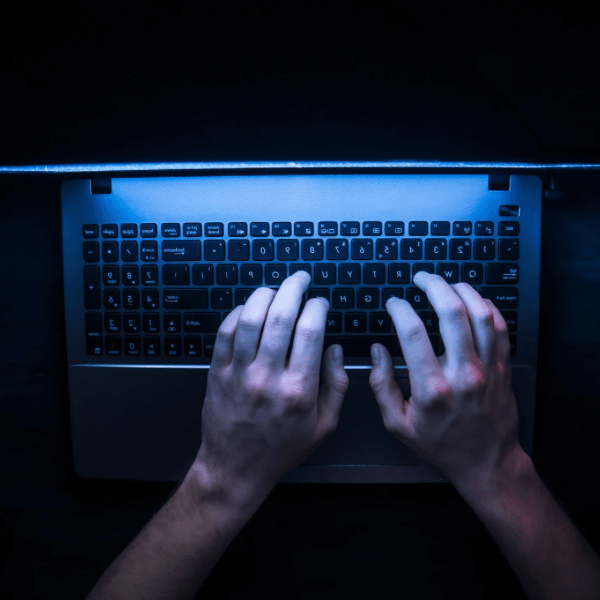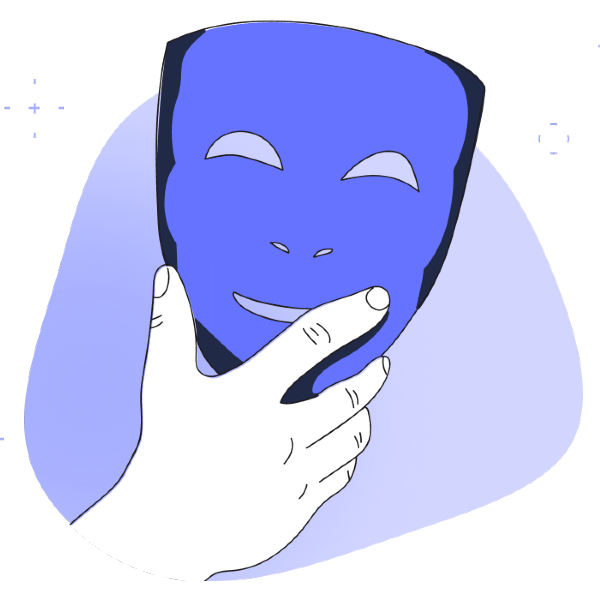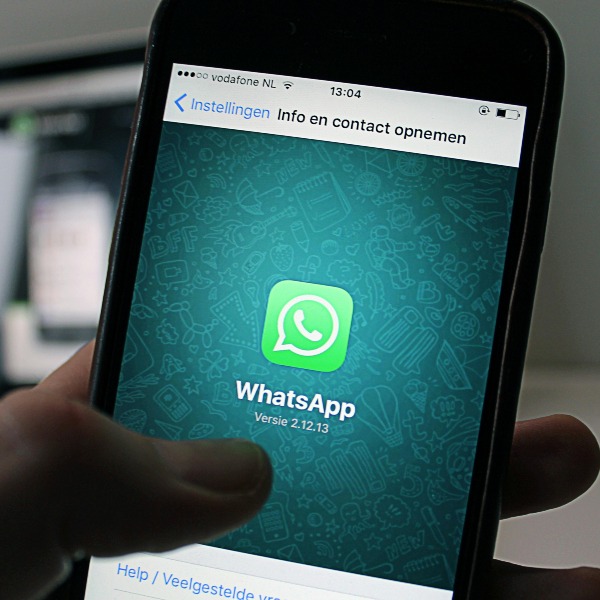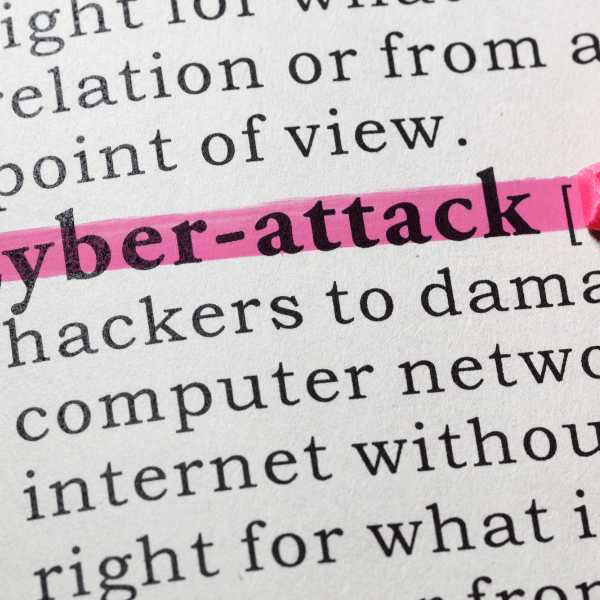How to Block Text Messages? Everything You Need to Know
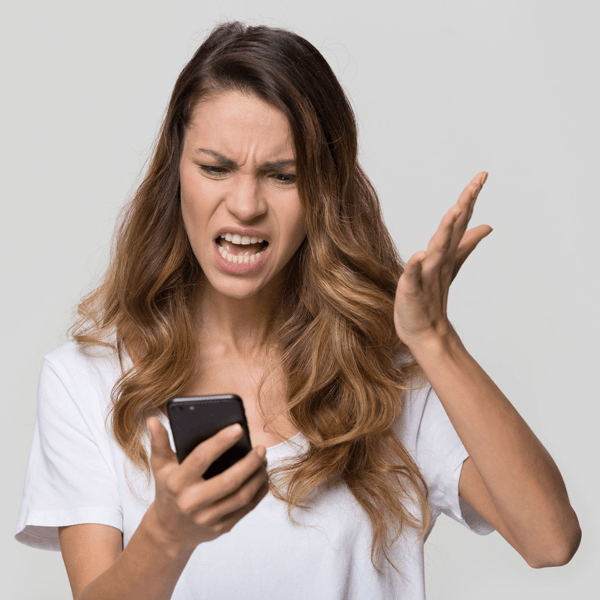
Spam text messages are unsolicited and often contain dangerous links that can wreak havoc on our phones if clicked on. Blocking these messages is not only essential for maintaining privacy but also for protecting personal information from scammers and hackers.
There are several ways to block unwanted messages, and the method you choose may depend on the type of phone or operating system you have. In this guide, we’ll explore why you might be receiving spam messages and how to block them on various platforms.
What are Spam Text Messages?
Spam text messages are unwanted texts that are often sent to a large number of people without their consent. These messages may contain advertisements, phishing links, or scams.
Why is Blocking Spam Text Messages Important?
Blocking spam texts can help protect your privacy and personal information. It prevents scammers and hackers from accessing sensitive data and reduces the risk of falling victim to fraudulent activities.
Why Are You Receiving Spam Messages?
- Your Cell Phone Number is Listed on Social Media Accounts: If your number is publicly available, it can be targeted by spammers.
- Replying to Spam Messages: Responding to a spam text may signal to the sender that your number is active.
- Calling Toll-Free Numbers: Some toll-free numbers may share your information with third parties.
- Data Leaks or Breaches: If a website or app where you have an account suffers a data breach, your contact information may fall into the wrong hands.
- Data Brokers: Your information may be sold by data brokers to various companies.
How to Block Spam Texts on Different Platforms
iPhone
- Step-by-Step Guide for Blocking Text Messages: Go to the message, tap the contact, and select “Block this Caller.”
- Filtering Messages from Unknown Senders: Enable this feature in Settings > Messages.
- Unblocking a Number: Go to Settings > Phone > Blocked Contacts, and tap the minus sign next to the number.
Android
- Through Google Messages: Open the conversation, tap More > Details > Block & report spam.
- Through the Phone App: Open the call log, tap the number, and select “Block number.”
- Unblocking a Number: Go to Settings > Calls > Call Blocking.
Carrier-Based Blocking
- T-Mobile/Sprint: Use T-Mobile’s website or the My T-Mobile app.
- Verizon: Visit Verizon’s website or use the Verizon Smart Family app.
- AT&T: Utilize the AT&T Active Armor app, available on Google Play Store or App Store.
Tips for Dealing with Spam and Unwanted Text Messages
- Identify Spam Texts: Look for generic greetings, misspellings, or requests for personal information.
- Avoid Responding or Clicking Links: Never engage with suspicious messages.
- Keep Your Number Private: Remove it from unused accounts, social media, and public forums.
- Use Privacy Tools: Optimize privacy settings, use a VPN, and consider services like Incogni to remove yourself from data broker sites.
Incogni: Protect Your Data
With Incogni, subscribers can keep their data off the market at a 50% discount ($6.49/mo). Incogni identifies data brokers likely to have your information and sends removal requests on your behalf. Regular monitoring ensures that your data stays private, and users can track the process on their Incogni dashboard.

Conclusion
Blocking text messages and stopping spam texts is a vital step in maintaining privacy and security. Whether you’re using an iPhone, Android, or relying on your carrier, the steps outlined in this guide can help you take control of your text messages and protect your personal information. Stay vigilant, be proactive, and keep your data safe.